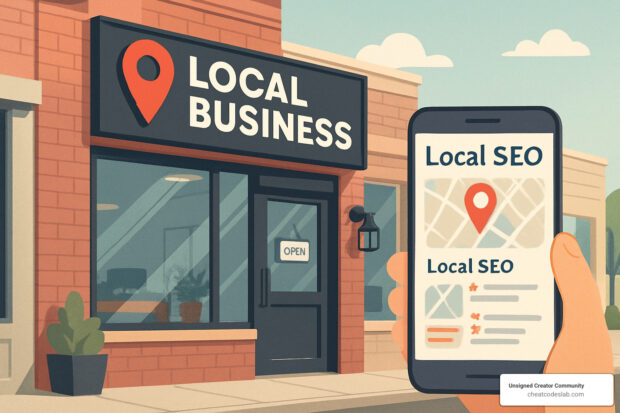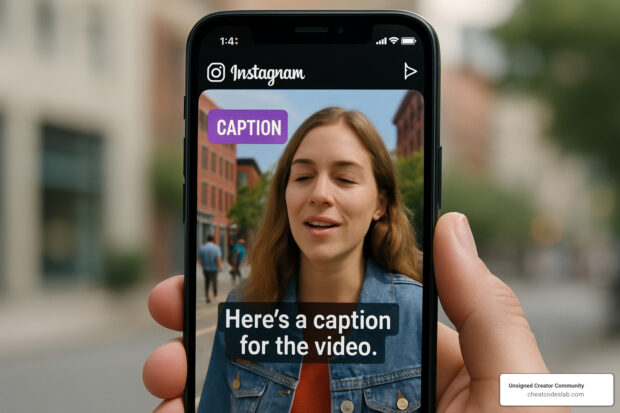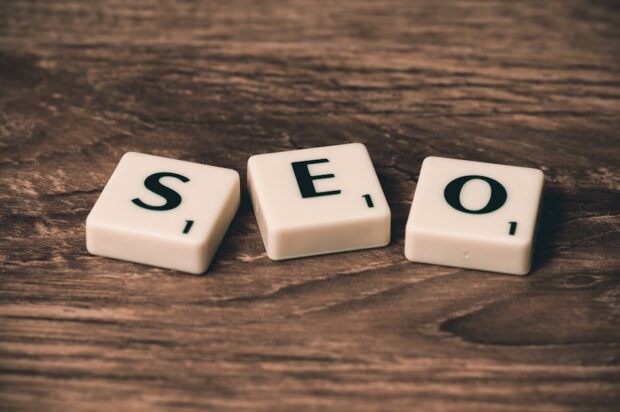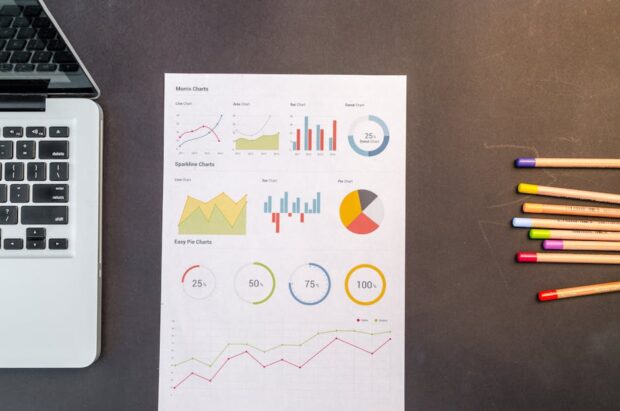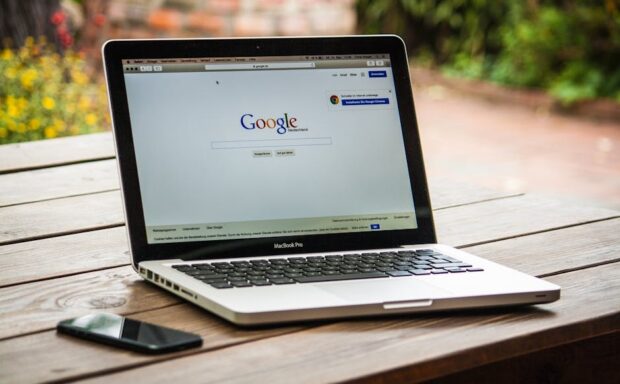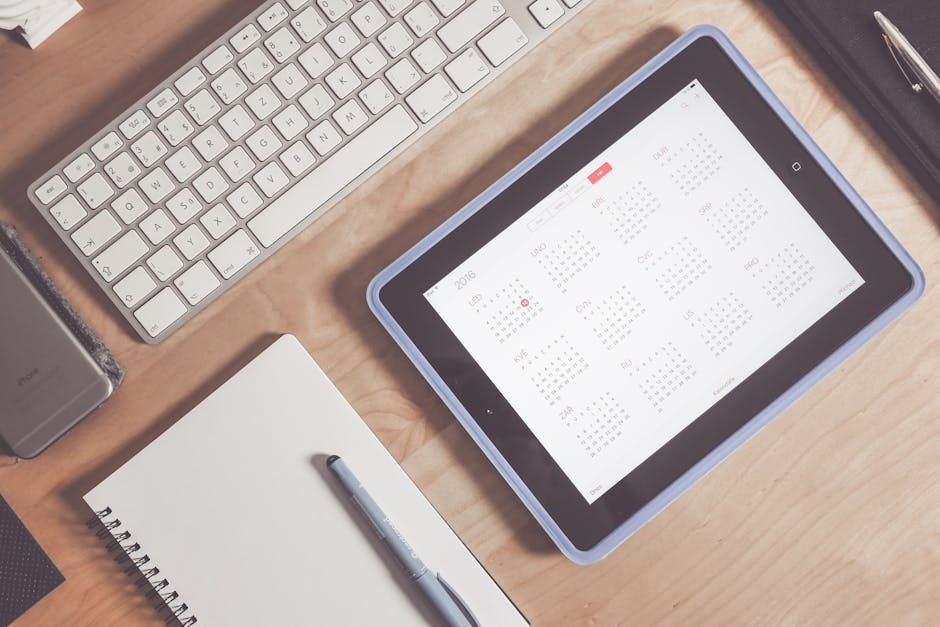
Outlook calendar hacks can drastically improve your productivity, efficiency, and time management. If you’re seeking quick solutions to manage your busy schedule, consider these top hacks:
- Color-Code Your Events: Differentiate your tasks by color for a visual overview.
- Schedule Automatic Breaks: Avoid back-to-back meetings by ending them early.
- Receive Daily Agenda Emails: Stay on top of your day with a morning agenda email.
- Sync Multiple Calendars: Keep all your commitments aligned by syncing them.
- Drag and Drop Tasks: Seamlessly move tasks into your calendar for better organization.
In the world of digital marketing, mastering these simple tricks can save you time and keep your projects on track, leaving you more energy for creative thinking.
I’m digitaljeff, a content strategist and award-winning filmmaker with a passion for optimizing productivity through technology. I’ve dedicated years to understanding and sharing effective practices like outlook calendar hacks across various platforms and mediums.

Essential Outlook Calendar Hacks
Color-Coding and Categorizing
Color-coding is one of the simplest yet most effective Outlook calendar hacks. It helps you visually organize and prioritize your schedule at a glance. Assign different colors to various types of events, like blue for meetings, green for personal appointments, and red for urgent tasks. This way, you can quickly identify what your day looks like and what needs your immediate attention.
To set this up, steer to the Categories section in your Outlook settings. Here, you can assign colors to your chosen categories. For example, if you want all team meetings to appear in blue, you can customize the category name and color. This visual organization can help you stay on top of your commitments and ensure nothing slips through the cracks.
Creating and Managing Calendar Groups
Calendar groups are a powerful feature for organizing schedules across departments or projects. They allow you to view multiple calendars side by side or in an overlay, making it easier to coordinate and plan across teams.
To create a calendar group, simply select the calendars you want to include and right-click to add them to a new group. This is particularly useful for managers who need to keep track of different team schedules or for projects that require input from multiple departments. By having a unified view, you can spot any scheduling conflicts and adjust accordingly.
Sharing and Exporting Calendars
Sharing your calendar is crucial for effective communication and collaboration. In Outlook, you can easily share your calendar with colleagues to keep everyone on the same page. This is especially useful in a team setting where transparency and coordination are key.
To share your calendar, go to the Share option in your calendar view, enter the email addresses of your collaborators, and set the permission levels. You can also export your calendar to share with external partners or for backup purposes. This ensures that everyone involved in a project has access to the necessary information and can plan their tasks accordingly.
Integrating with Other Tools
Outlook Calendar doesn’t have to work in isolation. Integrating it with third-party apps like Trello, Asana, and Timeneye can streamline your workflow and improve productivity. These integrations allow you to manage tasks and track time directly from your calendar, reducing the need to switch between different tools.
For instance, with the Timeneye integration, you can track the time spent on meetings and events directly from your Outlook Calendar. This is invaluable for project management and billing purposes, as it provides a clear record of how your time is allocated.
By using these Outlook calendar hacks, you can transform your calendar into a powerful tool for managing your time and tasks more effectively. Whether you’re color-coding events, managing calendar groups, sharing schedules, or integrating with other tools, these strategies will help you stay organized and boost your productivity.
Advanced Tips for Maximizing Productivity
Setting Up Recurring Events
Setting up recurring events in Outlook Calendar is a game-changer for managing regular meetings and tasks. Instead of manually entering the same event every week, use the repeat option to automate this process. This feature is perfect for weekly team meetings, monthly reviews, or even daily reminders.
To set up a recurring event, open a new event window, and look for the Recurrence button. You can customize the frequency—daily, weekly, monthly, or yearly—and specify the end date if needed. This automation not only saves time but also ensures you never miss a regular commitment.
Using Loop Components for Meetings
Incorporating Loop components into your Outlook Calendar meetings can significantly improve collaboration and meeting preparation. Loop, a Microsoft collaboration app, allows you to integrate dynamic content like tables, polls, and Q&A directly into your meeting invites.
Imagine you’re preparing for a project kickoff meeting. By adding a Loop component, you can include a table with project milestones or a poll to decide on the next meeting date. This interactive content helps participants come prepared and stay engaged, making your meetings more productive.
Automating Event Creation from Emails
Outlook Calendar can automatically create events from your emails, streamlining your scheduling process. This feature is handy when you receive meeting invites or event details via email. With a few settings tweaks, you can convert these emails into calendar events without lifting a finger.
To enable this, go to your Outlook settings and steer to Events from email. Here, you can choose which types of emails should automatically create events, like flight bookings or hotel reservations. This automation keeps your calendar up-to-date and reduces the risk of missing important appointments.
Syncing Multiple Calendars
For those juggling multiple calendars—work, personal, family—syncing them is crucial for staying organized. Outlook makes it easy to sync and view multiple calendars in one place, ensuring you’re always up-to-date with your commitments.
To sync calendars, go to your calendar view and select Add Calendar. You can choose to import calendars from different accounts or share your calendar with others. This feature is especially useful for busy professionals who need to manage both work and personal schedules seamlessly.
By incorporating these advanced Outlook calendar hacks, you can take your productivity to the next level. Whether it’s automating recurring events, using Loop components for better collaboration, or syncing multiple calendars, these tips will help you stay organized and efficient.
Conclusion
Mastering Outlook calendar hacks is a straightforward way to optimize your workflow and boost productivity. By leveraging features like color-coding, recurring events, and Loop components, you can transform how you manage time and tasks.
Staying organized isn’t just about keeping track of meetings. It’s about creating a system that supports your goals and reduces stress. With Outlook Calendar, you have a powerful tool at your fingertips to help streamline your day-to-day activities and ensure that nothing slips through the cracks.
At Unsigned Creator Community, we believe in empowering you with the right tools and strategies. Our focus is on helping you stay organized and productive. By integrating these hacks into your routine, you can focus more on what truly matters—be it creative work, strategic thinking, or simply having more free time.
For more tips and tools to improve your productivity, explore our CheatCodesLab for certified AI solutions and cheat codes custom for content creators and marketers. Let’s make the most of your time and keep you moving toward your goals!