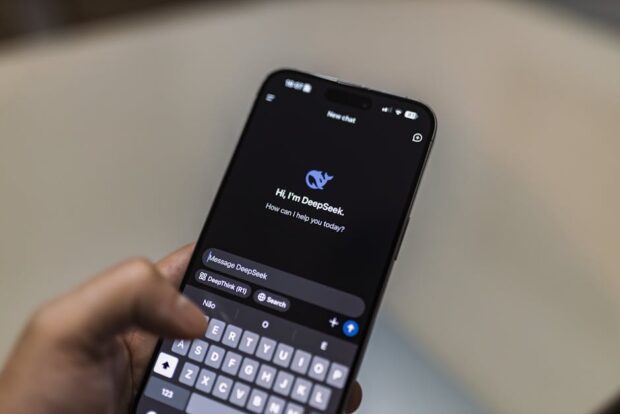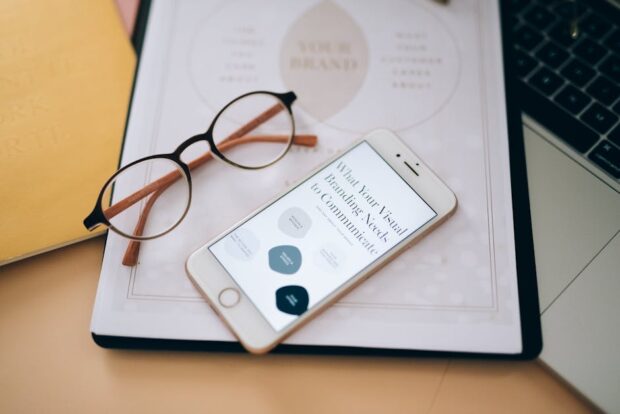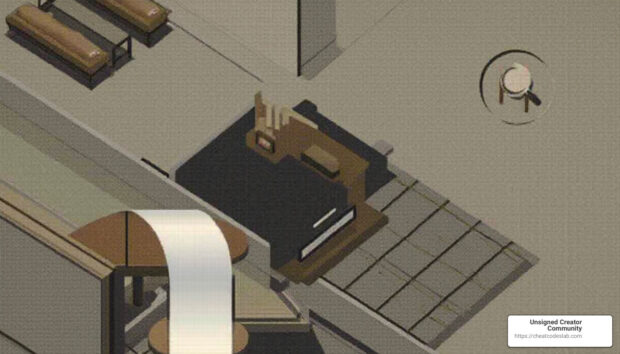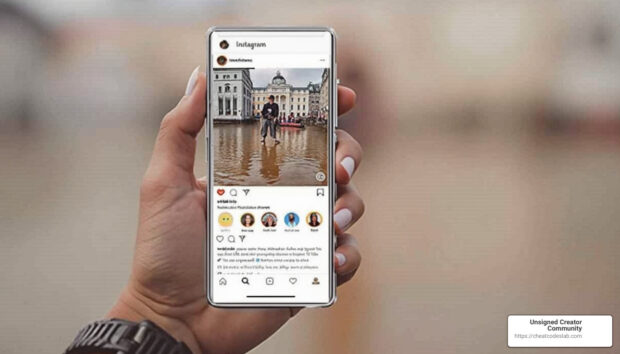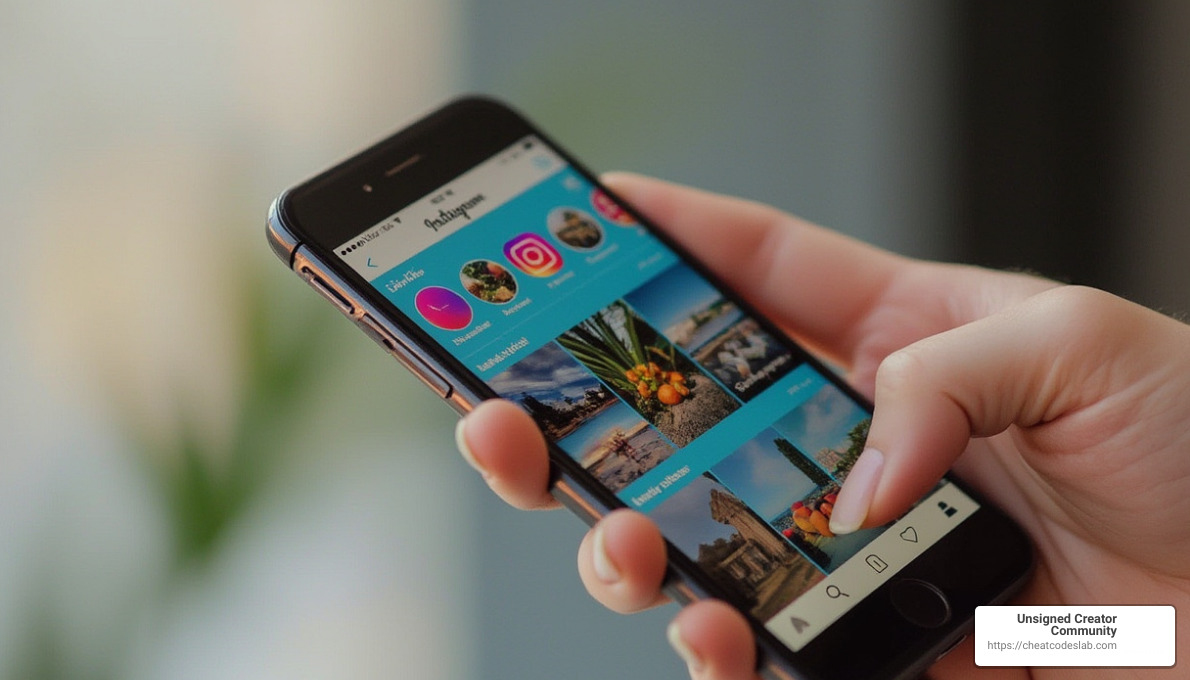
If you’re looking for a way to auto scroll Instagram reels, here’s a quick answer you can apply immediately:
- Download Third-Party App: Use apps like Easy Scroll or Auto Next Video for Android.
- Enable Features: Provide necessary permissions and toggle on auto-scroll.
- Enjoy Automatic Viewing: Your reels will now scroll without manual input.
Instagram Reels have taken the social media world by storm, captivating users with their short, engaging content. But repeatedly swiping through may disrupt your workflow or, let’s be honest, those much-needed couch potato moments. Luckily, auto-scroll features can save the day, streamlining how you consume content, making it seamless, and efficient.
With CheatCodesLab, the art of content marketing meets technology, offering practical solutions that optimize both your Instagram and SEO strategies. You can enjoy a more controlled and customized experience of digital reel consumption.
I’m digitaljeff, a tech enthusiast with years of experience in utilizing tools like auto scroll Instagram reels to improve content creation and distribution strategies. Transitioning from manual to automated content viewing isn’t just a time-saver, it’s also a way to keep your browsing experience focused and effective.

Simple guide to auto scroll instagram reels:
– api messenger instagram
– instagram chat messenger
How to Enable Auto Scroll on Instagram Reels
Scrolling through Instagram Reels manually can be a chore, especially when you’re multitasking. Thankfully, there are ways to auto scroll Instagram reels on both Android and iPhone. Let’s explore how you can make this happen effortlessly.
Auto Scroll on Android
For Android users, third-party apps are the go-to solution for enabling auto-scroll on Instagram Reels. Here’s a quick guide to get you started:
-
Download Third-Party Apps: Apps like Easy Scroll, Auto Next Video, and Auto-Scroll App are popular choices. You can find these on the Play Store.
-
Grant Permissions: After installation, these apps require you to enable overlay permission. This allows the app to display over other apps, which is crucial for auto-scrolling to work. Go to your phone settings, select the app, and toggle on “Allow Display Over Other Apps.”
-
Enable Accessibility: Most apps will also ask for accessibility permissions. This is necessary for the app to interact with Instagram. Steer to your phone’s accessibility settings, find the app, and enable it.
-
Activate Auto-Scroll: Open the app and toggle the auto-scroll feature. You can usually set the scroll interval to your preference, whether it’s every 30, 40, or 50 seconds.
-
Start Watching: Open Instagram and enjoy the reels without lifting a finger.
Auto Scroll on iPhone
For iPhone users, the process is slightly different as it involves using built-in features rather than third-party apps.
-
Safari Auto-Scroll Shortcut: Download the Safari Auto-Scroll Shortcut from the App Store. This shortcut allows you to auto-scroll when viewing Instagram through Safari.
-
Set Up Voice Control: Alternatively, you can use the Voice Control feature to command your iPhone to scroll through reels. Go to Settings > Accessibility > Voice Control, and customize commands to include scrolling actions.
-
Accessibility Settings: Make sure your accessibility settings are configured to allow these features to work seamlessly. This might involve enabling scripting actions in the Shortcuts app if you’re using the Safari shortcut.
By following these steps, you can enjoy a hands-free Instagram experience on both Android and iPhone. Whether you’re using third-party apps or leveraging built-in features, auto-scroll can make your reel-viewing more efficient and enjoyable.
Tips and Tricks for Seamless Auto Scrolling
Auto-scrolling through Instagram Reels can transform your viewing experience from a tedious task to a seamless joy. Here are some tips to ensure you enjoy uninterrupted scrolling.
Disable Data Saver Mode
If you’ve enabled the data saver mode on Instagram, you might notice a delay in loading reels. This can disrupt your viewing flow. Here’s how you can turn it off:
- Open Instagram and go to your profile.
- Tap the hamburger icon and select Settings.
- Steer to Data Usage and Media Quality.
- Turn off the toggle for Use Less Mobile Data on iPhone or Data Saver on Android.
By disabling the data saver mode, your reels will preload faster, allowing for smoother and quicker transitions between videos. This ensures that you can enjoy auto-scrolling without any hiccups.
Using the Desktop Version
For those who prefer using Instagram on a computer, switching to the desktop version can offer a different experience. The desktop version doesn’t have the auto-swipe feature, which means you can enjoy a more personalized experience without the reels automatically moving to the next one.
To access Instagram Reels on your desktop:
- Open your web browser and go to the Instagram website.
- Log in with your credentials.
- Click on the Reels icon to start watching.
This method is especially useful if you want to take your time with each video or if you’re working and watching reels simultaneously. The desktop version allows you to control the pace, providing a more relaxed viewing experience.
Press and Hold Technique
If you’re not using the desktop version and want to pause on a captivating reel, simply use the press-and-hold technique. By pressing and holding your screen, you can stop the auto-scroll temporarily. This is perfect for when you want to take a closer look at a video or read comments without interruption.
Uninterrupted Viewing
Combining these tips can lead to an uninterrupted and engaging reel-watching session. Whether you’re disabling data saver mode for faster preloading or using the desktop version for a more controlled experience, these small adjustments can make a big difference in how you consume content on Instagram.
By following these simple tips, you can master the art of auto-scrolling Instagram Reels and enjoy a smooth, personalized viewing experience. Happy scrolling!
Conclusion
Incorporating auto scroll Instagram reels into your daily routine can significantly improve your viewing experience, making it more enjoyable and efficient. For creators and users alike, this feature offers a hands-free way to explore endless content, perfect for multitasking or simply relaxing without the constant need to swipe.
At the Unsigned Creator Community, we understand the importance of seamless content consumption. Our goal is to empower users with tools and techniques that optimize their social media experiences. By utilizing auto-scroll features, you can focus more on the content you love and less on the mechanics of navigating through it.
Moreover, embracing such features aligns with our broader mission at CheatCodesLab to provide innovative solutions for content marketing and SEO. By enhancing user experience through efficient viewing methods, we not only improve personal enjoyment but also increase the potential for content findy and engagement.
Auto-scrolling Instagram Reels is about more than just convenience—it’s about creating a more immersive and enjoyable social media experience. Whether you’re a casual viewer or a content creator, these tools can help you make the most of your time on the platform. So, dive in, explore, and let the reels roll effortlessly!